Importing products via csv into product list 
Autor: Andy A.
Besucht 2642,
Followers 3,
Geteilt 0
Hi im looking for advice regarding the import of items via csv into the product list.
everytime i try and import i get an error message.
I have followed guide https://helpcenter.websitex5.com/de/post/30583 using the required parameters and still get errors. even the example "cart9" gives an error when i import. can someone point me in the direction of a working template, even for 1 item so i can emulate and import into product list.
i have tried exporting existing products from another working site and importing them into the new website, but to no avail. i have 1,000+items so looking for an easier way rather than individually if possible. thanks in Advance..
Below is error message when using example from "cart9" 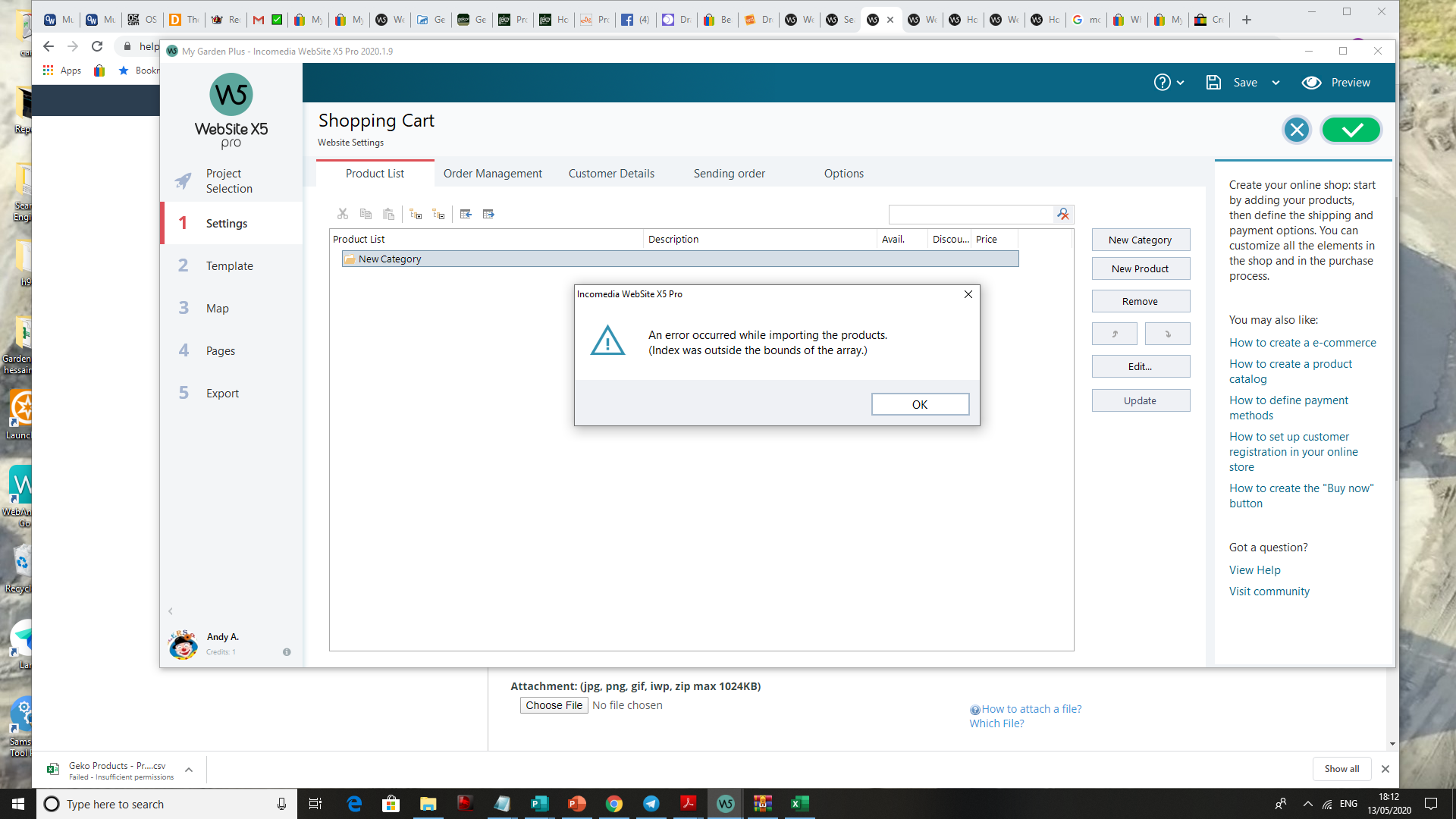
Andy A
Gepostet am

Why not create 1 shop item, export that, change 1 thing in the shop item (like price or description) then import back and see if this works, if not excel probably changes format.
If it does work, then other export and import should also work, keep in mind not to change anything in the header (first row)
Hope this helps....
Autor
I will try that Andre, thanks for your ever helpful input...
Autor
Andre, i have exported and changed a word in description from aluminium to steel imported and got the below error message. Perhaps the Incomedia guys might have a solution, but it appears that excel may be changing the format.. It seems to split the line into different columns, where as the first line is in all in the same column, if that makes sense.
It now appears that excel is indeed changing format?? as i went to take screenshot and it came up with options when i tried to open the file.. may need to save in older format or try the txt method.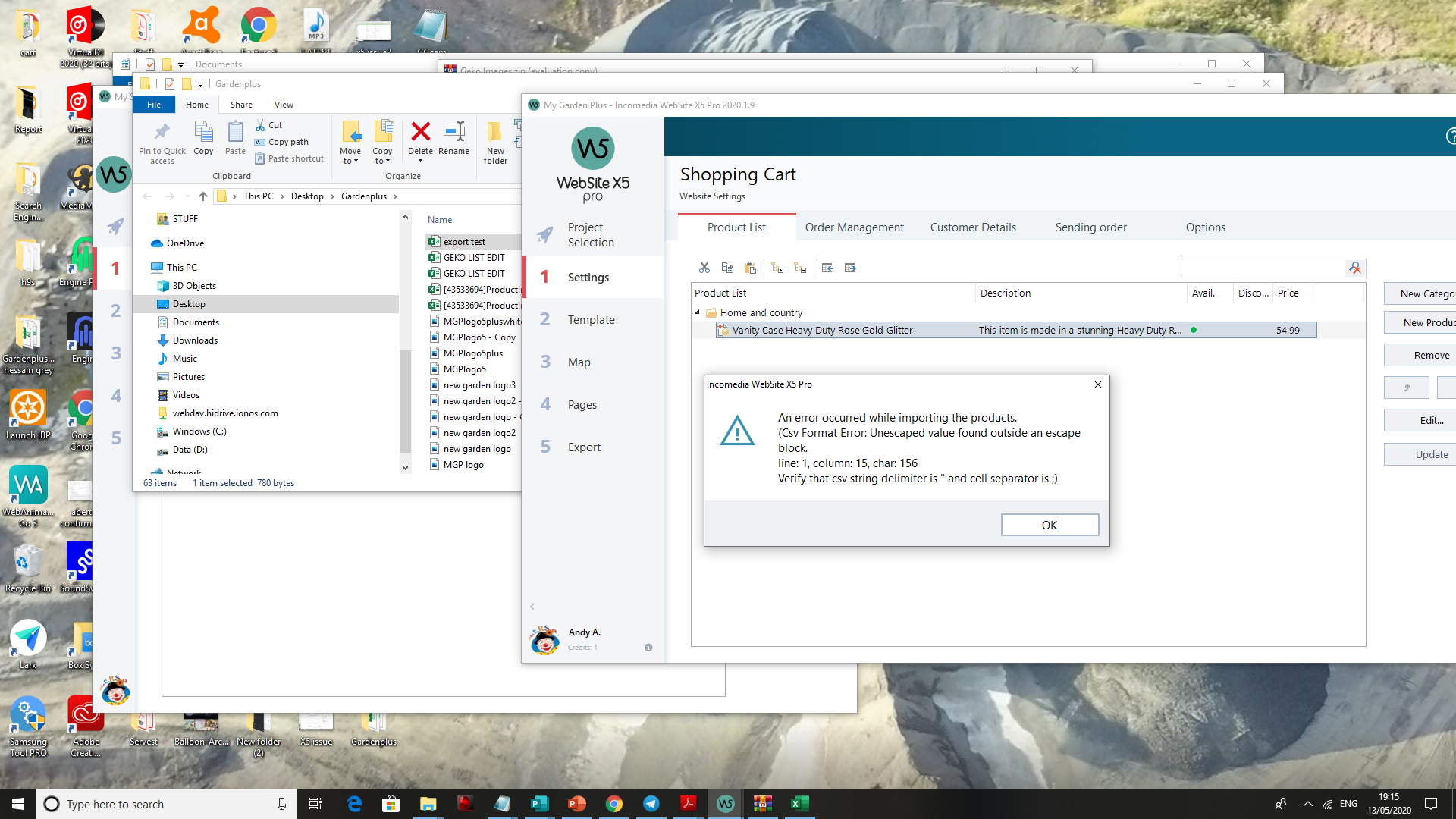
I just tested and used CSV (msdos ) save as in excel then use pulldown to find several csv.
that one works.
remove ID column into your CSV file before import
from documentation.
Parameter: ID
Obligatory: No
Description: It uniquely identifies the Product.
Value: It is generated and associated with the Product automatically by the Program.
If you want to edit the .TXT or .CSV file of a previous export operation, do not change the IDs but leave the field empty for new Products that may be added. Even if you create a new .TXT or .CSV file from scratch to import the Catalog to the Shopping Cart, do not fill in the Product ID fields. During the Import operation, the Program checks that there are no duplicate IDs and generates the missing ones.
Enjoy !
Axel
Autor
Guys, managed to export/import same data without errors, i will persevere and see how it goes trying to add items slowly, thanks for all the help...
Autor
Dont know what happened to my last post.
still having issues as i am not sure how/where to add the new data to the csv sheet.
see attached export/import file which seems all mixed up and not in any sort of order for the addtion of new products if that makes sense.
Had to zip the file as not allowed in original format.
TIA
Andy A.
I don't get it...
This is how the provided sample file looks like:
Here is my tested catalog:
And this is how this test catalog looks when exported:
Who can read it???
Is the semicolon a separator?
I cannot imagine creating such file from scratch...
Can it be created using excel - the way you create "normal" spreadsheets? Like the header row, with items in different columns, and data rows below it? And then save it to the format used by WSX5?
OK, I think I found the solution.
You can skip the not obligatory parameters, if you don’t use them.
You can use this file now to import information!
Now reverse the procedure to get to original settings.
This works for users in countries, which use “decimal point”, not “decimal comma”.
I don’t know how to make it work in other countries (which use “decimal comma”)…
Try to import in a different way, if i import it in excel it is correct, but it depends heavily on import software version and if you have excel what excel version.
try to import manualy and yes the semicolon is the seperator.
also for export you need to find once the correct csv.
this is how it looks if i import;
So it's best to test first with 1 or 2 shop items, import in several way until it's nice, then export and see if x5 accepts it.
Then do a change (not to the first row) but in the products, then try again. if you have found a working method then start using it on your own shop.
Hi here is also a way of spliting the data into columns and back into one
Highlight th column
Setect Text to columes in the data tab
Select fixed width and click next
Select semicolon
click finsh
to get it back use this formula in cell p1
=CONCATENATE(A1;";";B1;";";C1;";";D1;";";E1;";";F1;";";G1;";";H1;";";I1;";";J1;";";K1;";";L1;";";M1;";";N1;";";O1)
Paste the formula in a1 as numbers and drag it down
clear all the columns from B1 and onwards
And your done
Two nights ago i used 2020.1.10 and when i exported products it exported it in columns and when i imported it i left it in columns and it worked very well, if its something new that Incomedia added in the new website x5 then +10 to them
Best of luck, using CSV's makes life so easy
What do you mean by "exported in columns"?
@ Tom
Yes
Sorry, Antonio, but I don't understand...
In WSX5 Pro 2020.1.10, when you export the Product List, it only gives you an option to export to .csv file:
There is no columns in .csv file!
Hi
A file i just exported
The fields are all in their own columns
Do you have an option to save export as .xlsx? This is obviously excel .xlsx structure. Very strange.
Maybe an option exist, where you can spcify type of the export file?
And can you import also from such file and not semicolon-separated?
Maybe we can get an input from Incomedia in this matter?
The only option to import and export is CSV
I import with out semicolon-separated, i leave it in its own fields
Last question, Antonio (I hope )...
)...
What is the extension of the export file?
Microsoft Excel Comma Separated Values File (.csv)
Im starting to think its maybe the way my excel is maybe setup
I'm using the one in "MS Office Professional 16". Is that the version working with WSX5?
Andre, shouldn't it be the other way? I mean:
"Try to export in a different way..."
What do you mean by "try to import manualy..."?
or "also for export you need to find once the correct csv."?
I'm using the one in "MS Office Professional 16".
I don't know... Somehow I don't get it.
Autor
Antonio, that is how i am looking to export mines, but it doesnt come out that way...?? What version of excel are you using? i am on microsoft 365, whatever version is in that? maybe an older version might work better?
Autor
PS. i am using 2020.1.10 pro version of webx5
Autor
OK, Guys I now have export and import working fine, i changed pricing on the 10 or so items and it updated the catalogue when importing. i will try and import a new catalogue, which still may take a while but wish me luck, i will keep you up to date...
attached is the working file which is zipped, but should import straight into webx5.
hope this helps...
Weird...
I was able to import items directly from Andy's "export test data.csv" file!
When I copied "my" information into Andy's spreadsheet - import didn't work.
When I copied Andy's information into "my" excel - import didn't work.
What is going on?
Anybody? Perhaps Incomedia should step in?
Tom,
You have two different questions about the same item.
But it works both ways, if import does not look good, you need to fine tune with manual input untill you find a good solution, it differs from software you use and also from version, i have on my excel alone 3 way's of importing csv files...... 1 totaly manual.
try it until you get a good result that has all items in several colums with a header line in it.
example of manual options for import in excel ( i typed import in search bar and set after that import csv file)
i can play around and see result below for imort with several differant way's of importing.
(sorry it's a dutch version of office 365 proplus)
************
The same is for export if x5 does not accept it try a different csv export methode.
Again for test make only 1 or to items, first test import and export withour changes.
then if you get it to work try changes but not on first row.
if i choose save as in my excel i get this: if i count quickly 5 csv versions.....
so a lot of choices, in mine the version csv ms-dos works (probably some others as well but some also not) i am not going to test these all, just you need to fine one that suits your version,
Autor
Just a wee update, getting there, managed to import a shitload of products, still getting errors, but by exporting and importing i am slowly getting there... keep getting an error from "Line 1 " which i am not touching, just below line 1 which is strange...
Autor
Sothe way i am doing things, if i have products in x5 and export, it should export in aformat that when opened from excel. I dont think it should be required to save as a different format to re-import... I can export and then re-import same data. I will look at saving in a different fromat to see if makes a difference.. but still getting errors on line 1 which i am not modifying .. its a weird one..
I have been importing a CSV on the one computer where the decimal is shown as a . and on the other as a ,
So on the computer that reads number with a , decimal I had to change the . to a ,
@Andre
In my excel, when I specify "Save As" and "This PC" ("Opslaan als" & "Deze pc") - I don't see option you have. This is what I'm getting:
And what you show in your first image - I don't even know where to look for something like this... Probably my excel has totally different options...
So, I have a REAL problem .
.
Autor
Tom, once you click that and choose the folder, you should get a pull down menu to which format to save as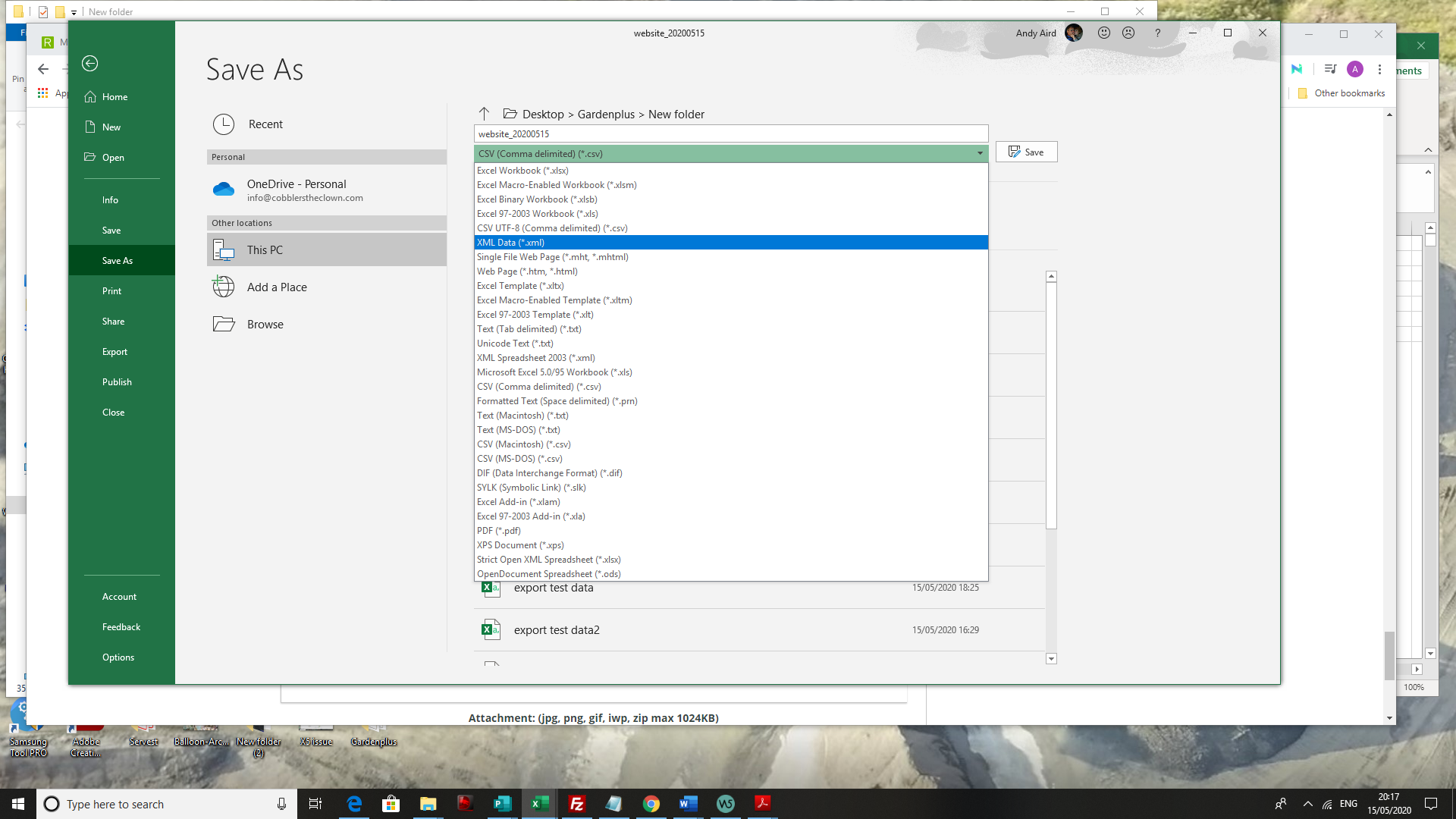
Andy, I checked with my friend who has Office 365 - and "Save As" screen looks like yours.
Unfortunatelly, I have Office Professional Plus 2019 and I am not getting it. I am getting what I showed above...
No good .
.
Autor
@ALEX TEO