An error occurred while loading the Project. (A local file header is corrupt) 
Autor: Jonathan S.
Visitado 2762,
Followers 1,
Compartido 0
Hi - I just bought website X5 evo Version: 2019.1.6. I am importing a Version 12.0.10.32 project and I get the error below @91% of the import. Type of File = WebSite X5 Exported Project (.iwzip)
Website: http://crannogbui.scoilnet.ie/index.html
The project re imports without error into the Version 12. Thanks
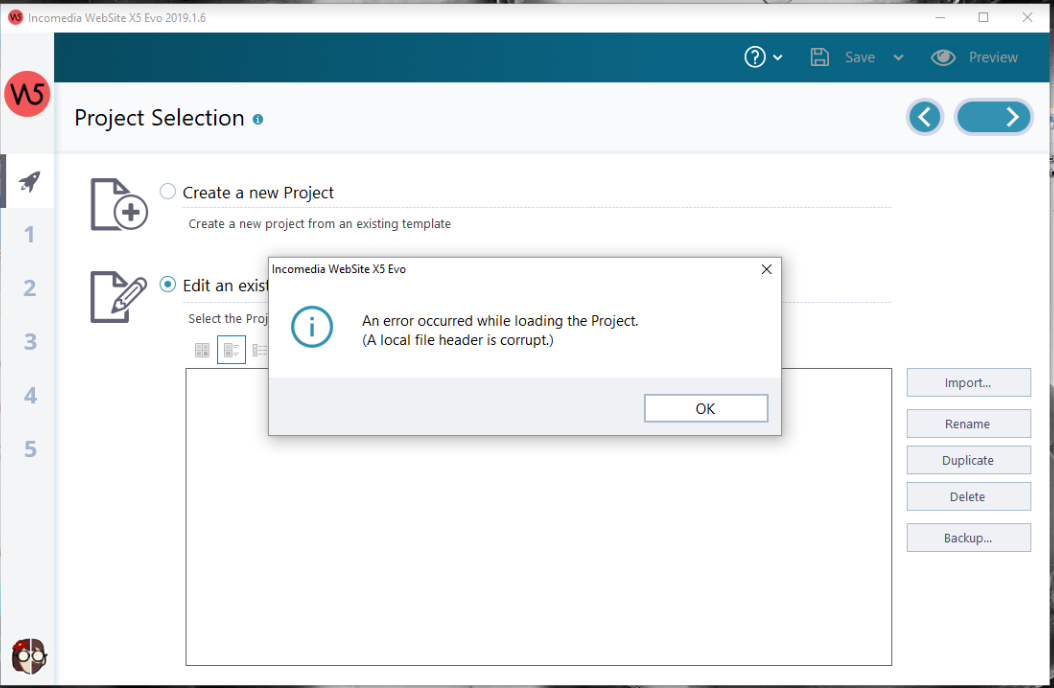
Publicado en

Hello Jonathan,
Please follow the official advice offered in the following threads in order to resolve your issue:
https://helpcenter.websitex5.com/es/post/178831
https://helpcenter.websitex5.com/es/post/159019
https://helpcenter.websitex5.com/es/post/160161
Please do let us know if you need further assistance.
Kind regards,
Paul
https://webx5.pro
Autor
Hi Paul, Many Thanks import of V12 project ran ok after completing the .zip procedure in 178831. However I do have a query on the website menu format.
On the V12 current website the menu is:
Website: http://crannogbui.scoilnet.ie/index.html
On the Project Preview of the imported project it is:
If the menu icon is selected it expands but it is not easy to view or use. How can I get the format above ?
Many Thanks
In version 14 the Menu became an Object, and this had a major impact on the way you work with it in WebSite X5. This is explained in detail in the project conversion notes:
http://static.incomedia.eu/websitex5.com/pdf/EN/v13tov14EN.pdf
And also in the help file for the new 2019.1 version:
https://help.websitex5.com/en/v2019.1/pro/index.html?ogg_menu.htm
The option was also introduced of having the hamburger button displayed even at desktop resolution, where it is not strictly necessary. However, you can switch this off as per the instructions above in the help file:
When there isn't enough space to display all the items, the menu is automatically replaced by the hamburger button. This also happens when the website is not responsive (indicated in Resolutions and Responsive Design). Remember, therefore, that the hamburger button can be used in desktop websites as an alternative to the traditional navigation menu.
▪Always display the Hamburger Button: this allows the Hamburger Button to always be displayed instead of the main Navigation Menu, regardless of whether the available space is large enough to accommodate the expanded view of all the options.
Hi Jonathan,
please follow Paul's suggestion: by increasing the size of the Menu Object, you will then see the normal menu back. If you still have questions, please feel free to create a new post dedicated to the menu issue, so we can individually look at it and help you find a solution.
Thanks! Kind regards.