How can I restore a backup project file in WebSite X5 Evolution 9 or WebSite X5 Evolution 10? 
Autor: Incomedia
In the main screen of the program open the Preference Window by choosing "Preferences" on the side menu.
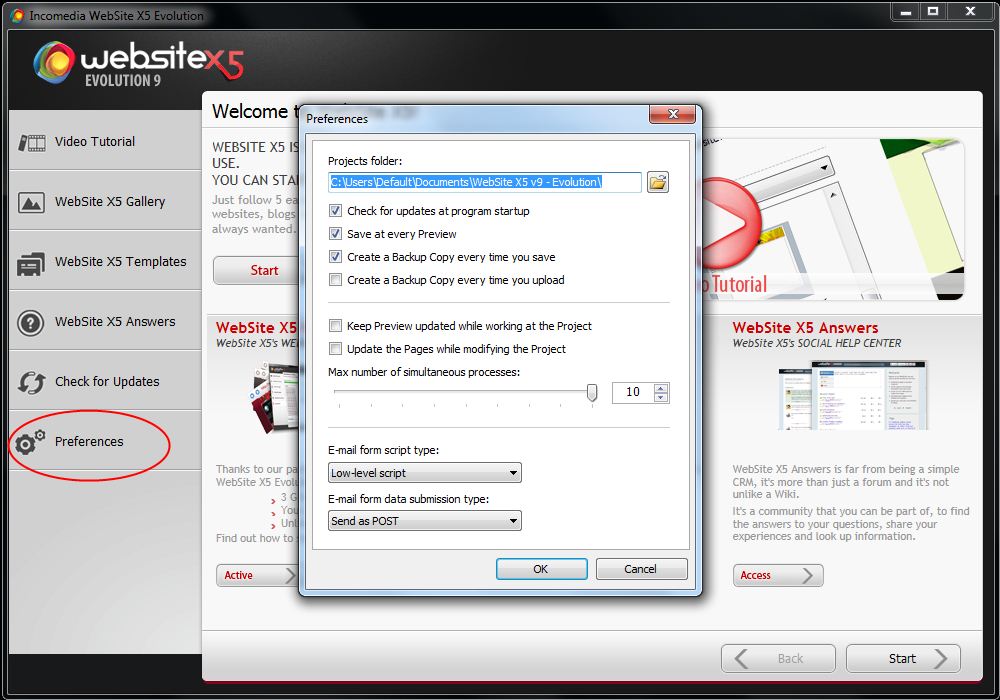
A new window will appear where you can verify if the option to create a backup file when you save or open the preview is activated. In this window, you can also see the path where WebSite X5 stores the projects (the default path is C:/Users/yourusername/Documents/Incomedia/WebSite X5 v9 - Evolution).
For Evolution 9
Start Explorer and open the path you previously found in the Preferences. In the "WebSite X5 v9 - Evolution" folder you will find as many folders as many projects you have actually in WebSite X5. Open the folder of the project you want to restore and delete all files except "backup.iwprj", once done rename it from "backup.iwprj" to "project.iwprj".
Now you can open WebSite X5 and in the list of the recent projects select and open the restored project.
You will get a notice that the XML file is missing and it will be recreated. Click on OK and wait until the process is finished. Now it is possible to select the project again and to open it.
For Evolution 10
Start Explorer and open the path you previously found in the Preferences. In the "WebSite X5 v10 - Evolution" folder you will find as many folders as many projects you have actually in WebSite X5. Open the folder of the project you want to restore.
Inside the folder Backup you need to select one of the present files which you want to restore (usually a recent file is chosen).The files name will be similar to this "uploaded_20130624115544.iwprj" (20130624115544 stands for year-month-day-minute-seconds). Rename the selected file into "project.iwprj".
Last but not least, copy the renamed file "project.iwprj".
Inside the previous folder. In this way it will substitute the old one. Now it is possible to select the project again and to open it.
