How the SnapWidget Object displays Social content on your website 
Autor: Incomedia
Do you regularly update one or more social media profiles? Think about how much content you’ve published: including that content in your web pages could increase your follower count.
You can do just that using SnapWidget, a feature you can easily add with one of WebSite X5's Optional Objects. With the free SnapWidget Optional Object, each time you post photos or videos to Instagram, Twitter, or Facebook they will also automatically be displayed on your web pages.
Insert the SnapWidget Optional Object
- If you haven't already, install the SnapWidget Optional Object, then add it to the page where you want to include your Social content.
- Double-click on the Object after adding it to view the settings window and click on the Start now button in the banner to visit the dedicated SnapWidget page.
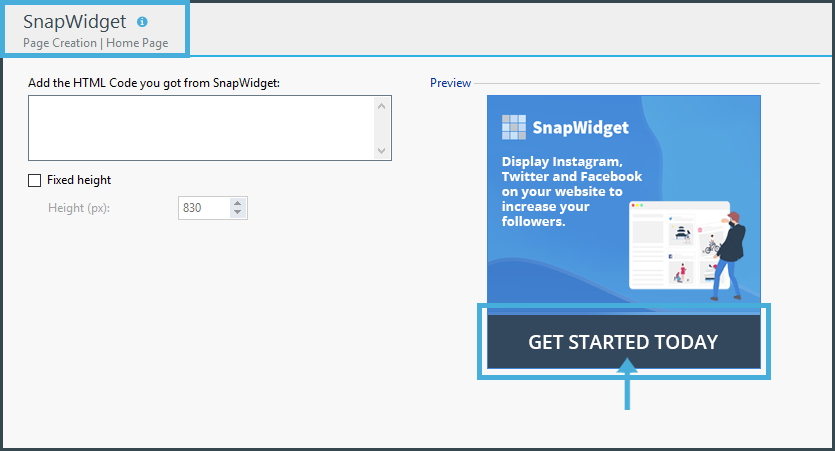
 #tip - Social content widgets are also perfect for your pages’ headers or footers.
#tip - Social content widgets are also perfect for your pages’ headers or footers.
Register and create your widget
To continue, you’ll need to create a SnapWidget account. Watch this video or keep reading to learn how to register.
- Click on the Get a free widget and insert the information requested to create a SnapWidget account.
- Go to the dashboard and click on the Create A New Widget button.
- Now choose the type of widget you want to create from the list. For example, choose Free Instagram Grid widget. Click on the Create A New Widget button.
- Enter your username in the Username field. If this is your first widget, you’ll need to connect your Instagram account: click on the + button and add your account.
- Now you can use the available options to customize your widget the way you like.
- Click on the Preview button to see how your widget will be displayed.
- When you're satisfied, click on the Get Widget button to receive the code.
Adding the SnapWidget code to your site
- Copy the code, then return to WebSite X5 and paste it into the dedicated field.
- If you like, you can switch on the fixed height option and specify the pixel value: the SnapWidget content block won't exceed this height.
- Save and click on Preview to see how the widget displays social content on your web page.
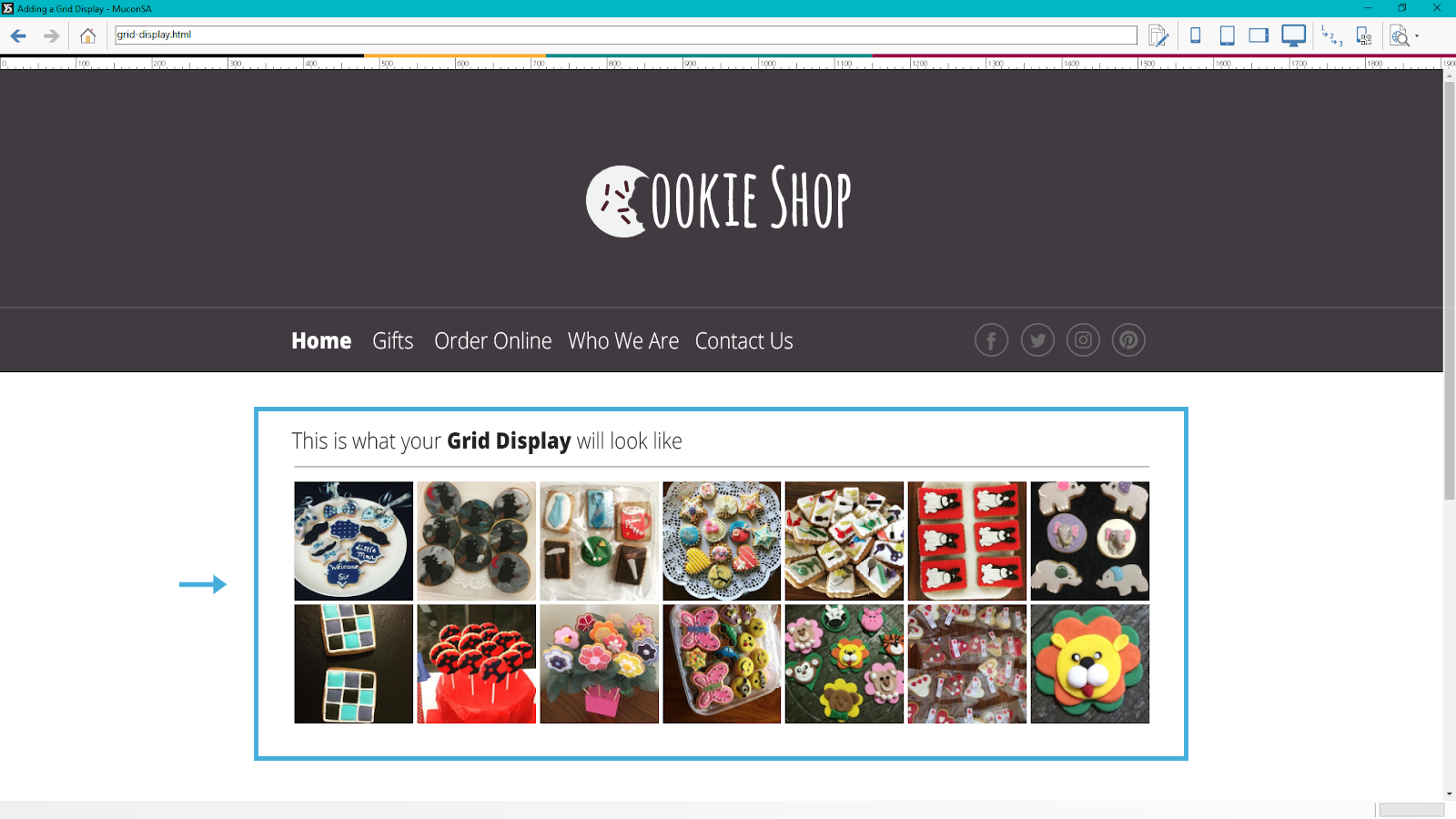
Enjoy the free SnapWidget plan and discover all the widgets you can create. If you're looking for more options, check out one of the paid plans.
For more information and help using SnapWidget, visit www.go.websitex5.com/wsx5_snapwidget
