How Does Website X5's Built-in Search Engine Work? 
Author: Incomedia
As we know, with WebSite X5 we can add a search field to our web sites so that our visitors can search the web site's contents for a particular word or character. The update to version 9.0.4 has enhanced the built-in search engine and now you can refine your search to:
- Pages: the built-in search engine considers the title, description and key words, as well as the actual page contents
- Images / Videos: only images and vides that have been included in the SiteMap (using the appropriate Add to SiteMap option) are considered. All the information that has been included for these images/videos is considered: title, brief description and geographical position for the images; title, brief description, category, key words and publication date for videos.
- Shopping cart products: the built-in search engine extends the search to all the products included in the shopping cart, analyzing the name/code and the description.
- Blog: all the pages in the blog are included in the search, which analyzes the title, author, category, tag, brief description and the contents of each post.
- Members' Area: the Locked Pages (accessed via a Login and Password) are not considered by the built-in search engine, unless the user has logged in.
- Hidden Pages: the pages that are Hidden in the navigation menu are analyzed by the built-in search engine.
Remember that the built-in search engine is not case-sensitive (it does not distinguish between upper and lower case letters) so, if you want to exclude a page from the search you must:
- Select the page in the Sitemap (Step 2).
- Open the Page Properties window and go to the Expert section.
- Deselect the option Add this page to the SiteMap.
The various parameters that are considered by the search engine have differing importance: for example, the words used in the Page Names are very important: the occurrence of each word (how many times it is used) for certain parameters is multiplied by a corrective factor before being matched to its occurrence elsewhere. The relative occurrence is then calculated and the word's relevance and, consequently, its ranking, is established in the search results.
- The search result pages are created automatically by the program, and they give the following information:
- The search field, as it appears in the header or footer of the template.
- A vertical menu where you can choose whether to display the results for the pages, blog, shopping cart or images/videos. The number of results found during the search is shown in brackets next to each one. If no results are found in a single category, this is not included in the menu.
- The list of the search results, in order of their calculated relevance.
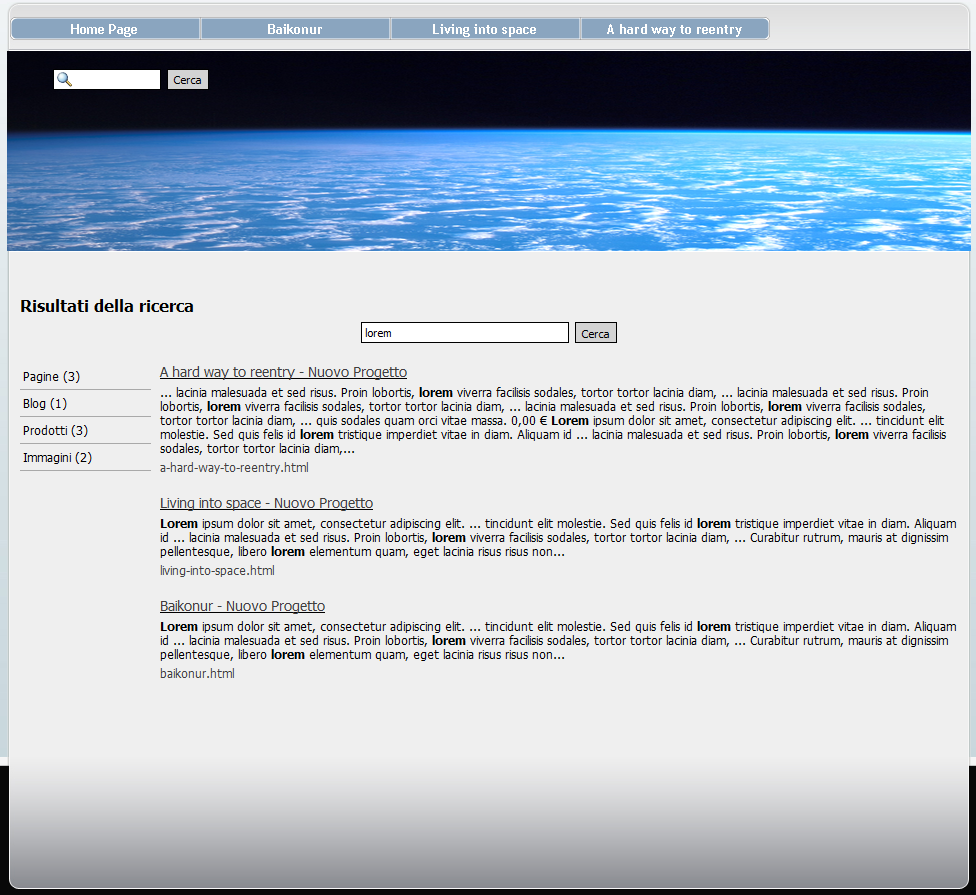
Remember that, if the search results page includes results from images and/or videos, you can click on them to open them in the web site page they have been included in.
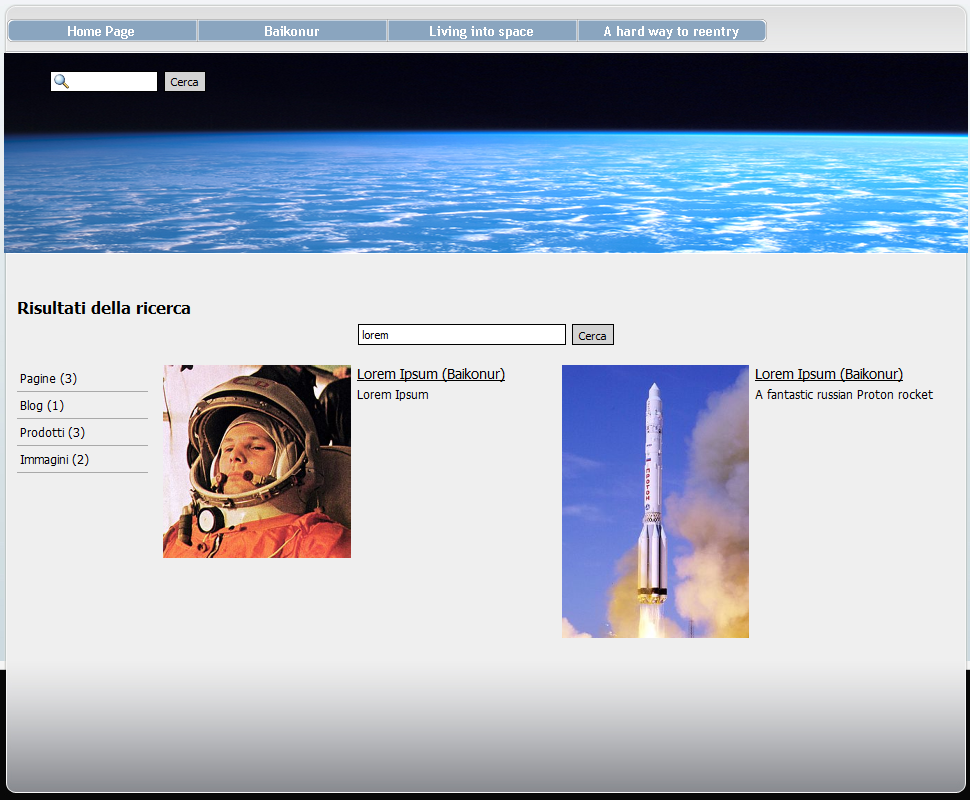
The built-in search engine is particularly useful for web sites that have large product catalogs: the search results pages not only contain the complete description of each product but they also include the Buy button so that the user can continue and complete an order directly from the search result page.
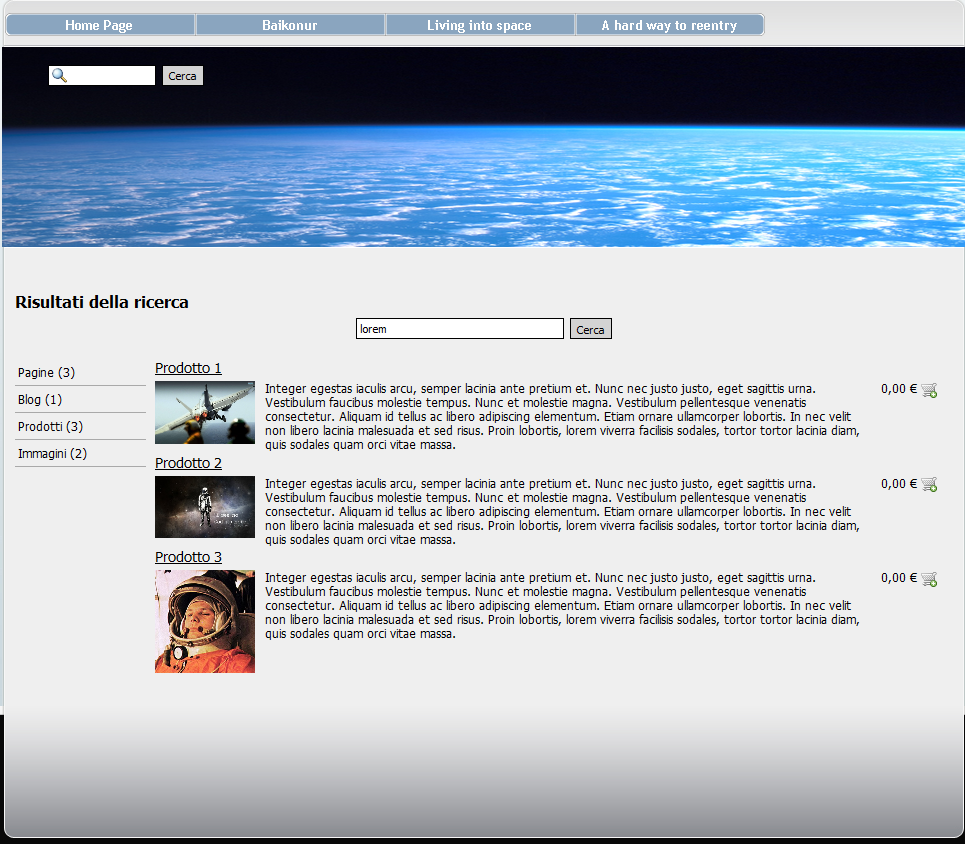
The search result pages are created automatically by the program: their design depends on the settings given in Step 4 – Advanced Settings, in the Styles and Models section. The graphic look of the page menu depends on the settings given in the Page Menu Style section.
