How can I restore a backup project file in WebSite X5 Evolution? 
Auteur : Incomedia
You need to go to the program main screen and open the Preference window by choosing the specific item on the side menu on the left.
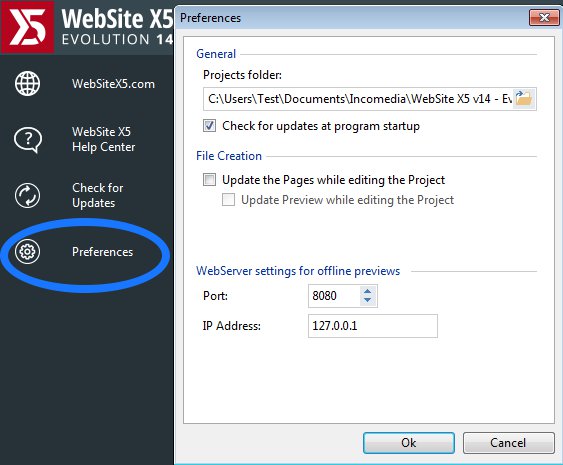
In this window, you can see the path where WebSite X5 stores the projects. The default path is C:/Users/yourusername/Documents/Incomedia/WebSite X5 v14 - Evolution, where "yourusername" is the name for your Windows account.
You can verify if you have enabled the option for the option to create a backup copy when saving the Project or at every Preview by opening your WebSite X5 Project and by clicking on the white arrow next to "Save".
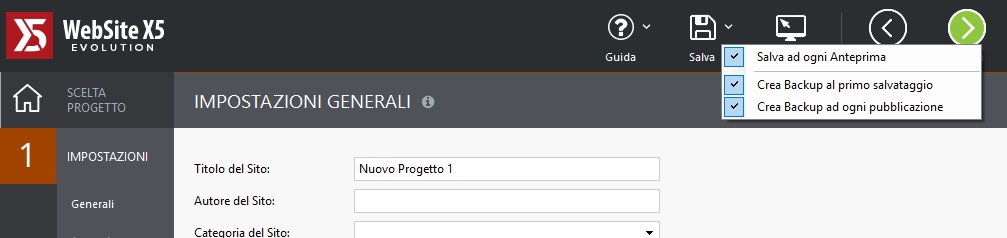
Close the software, start Explorer in your PC and open that path. In the "WebSite X5 v14 - Evolution" folder you will find the folders for the projects which are currently in the software Recent Projects . Open the folder of the project you want to restore. Inside the Backup folder, you need to select one of the present files which you want to restore (usually a recent file is chosen). The files name will be similar to this "uploaded_20170921104839.iwprj2" (20170921104839 stands for year-month-day-minute-seconds). Rename the selected file into "project.iwprj2".
Then, copy the renamed file "project.iwprj2" inside the previous folder, so to the old one.
Now start WebSite X5 and select and open the restored backup project among the recent projects list.
For further information, please find here the online guide: http://help.websitex5.com/en/v14/pro/backup_ht.htm
If you are using the Professional version, you can work with Backups simply by clicking on the "Backup" button in the main project selection screen.
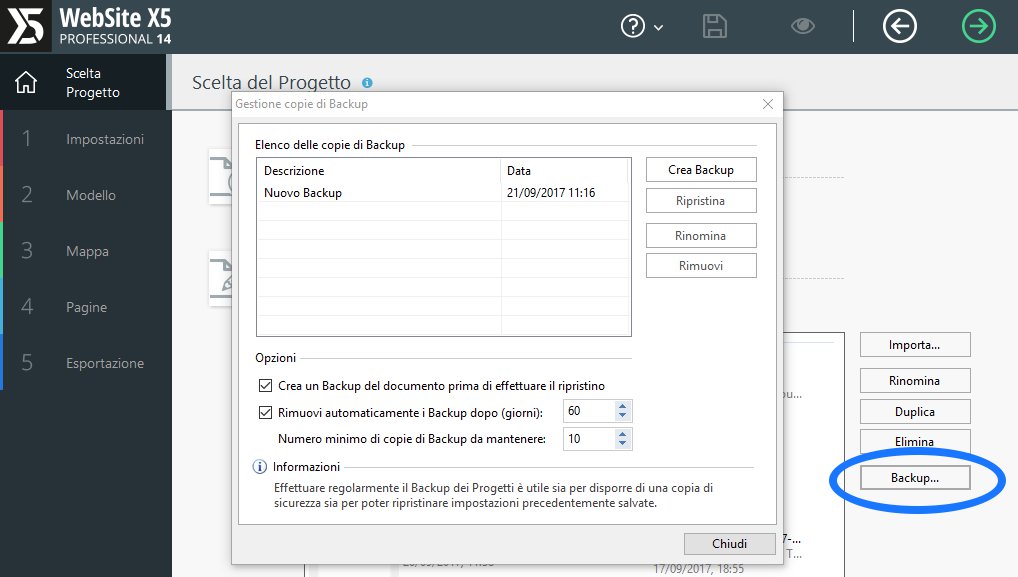
For versions Evolution 9,10,11 and 12, you can read here
