Edit blog to remove items 
Auteur : Nicole B.
Visité 1940,
Followers 1,
Partagé 0
Is it possible to hide the field internet website and change the button from write a review to leave a comment on the blog comment section?
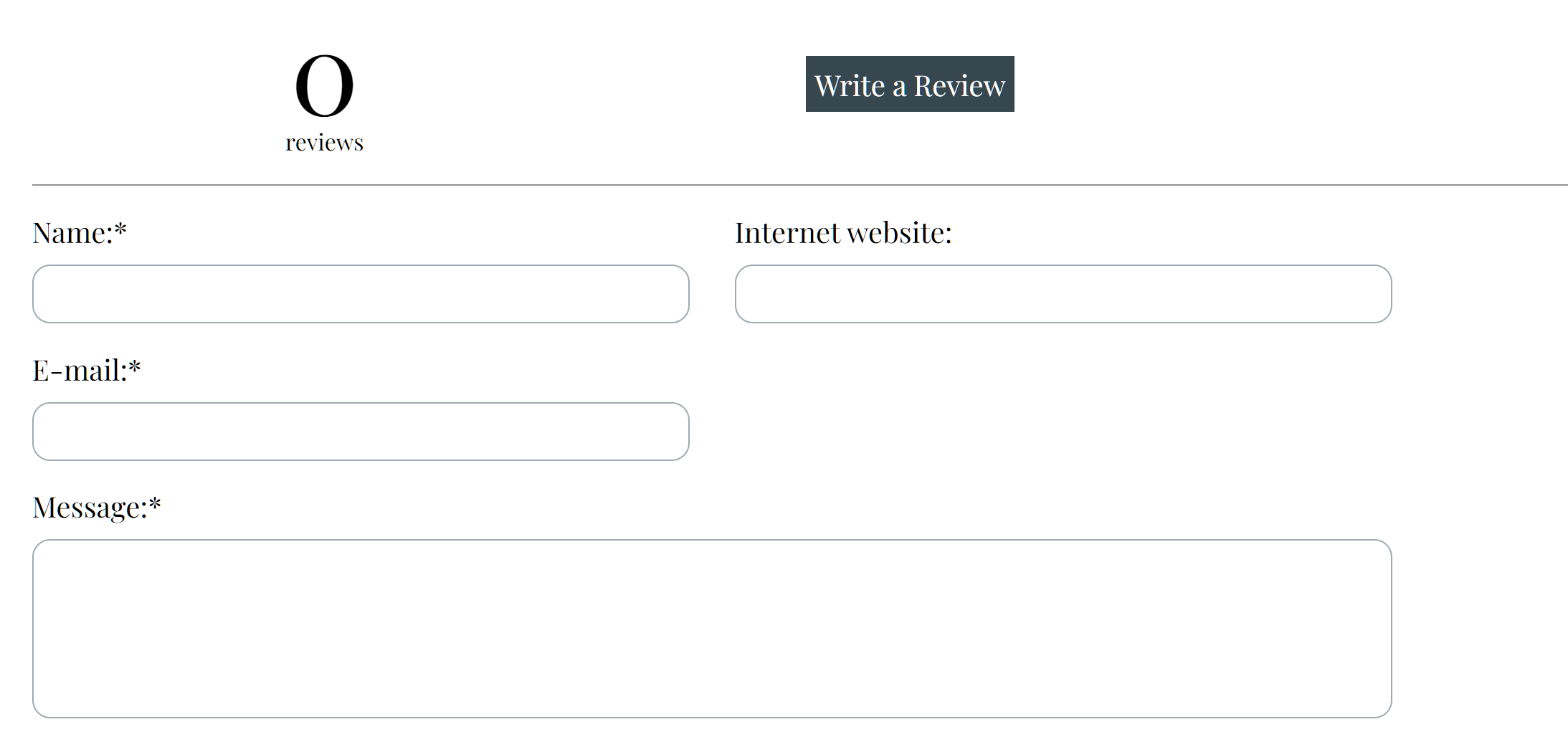
Posté le

Yes
The field can be hidden by special code, and the text can be changed in the language-file.
If you are not familiar with coding, I will not recommend to have a lot of special coding in your projects.
It could cause problems by upgrades and maybe make it more difficult to pin-point problems.
If a link to the page in question is posted, I could see if CSS code can be used to hide that part.
Auteur
Thanks John
Daniel https://rhs94alum.org/blog/index.php?id=000000006
In WebSiteX5 under ...
3 Sitemap
Special pages
Blog: Main page <--- mark
... click on "Properties" at the top, then click on the "Advanced" tab and at ...
Custom code:
Before the </HEAD> tag
...insert this CSS code ...
<style>
label[for="x5_pc000000006-topic-form-url"] { display: none !important; }
input[name="url"] { display: none; }
</style>
...then what you want is hidden, see screenshot of my website
-----
Note for other users of the CSS code:
For other users of the CSS code, the number 000000006 must be determined in the source code of the comment blog page itself, as this varies from site to site.
Example in the source code of my website:
<labelfor="x5_pc000000023-topic-form-url">Website im Internet:</label>
-----
A little problem - wait.
Completely new instructions so that it is easier to understand.
You no longer have to search for a number in the source code.
------------------------------
In WebSiteX5 under ...
3 Sitemap
Special pages
Blog: Main page <--- mark
... click on "Properties" at the top, then click on the "Advanced" tab and at ...
Custom code:
Before the </HEAD> tag
...insert this CSS code ...
<style>
input[name="url"] { display: none; }
</style>
... and then under ...
1 Settings > General information
Website language:
EN - English ______________ v [/] <--- Click on the symbol
... and remove the entry at this point in the list on the right, see screenshot below
-----
Users in other languages:
The search word is the same as in the screenshot.
-----
Auteur
Thanks Daniel the internet website section is removed.
and I was able to update the fields from review to comment. Thanks I forgot about that general section. After a comment is posted, can it be deleted?
The blog comments can be approved and deleted in the admin area, see
-----
How to activate and edit the Administrator's profile
>> https://guide.websitex5.com/en/support/solutions/articles/44001309080-konfiguration-der-zugangsparameter-f%C3%BCr-den-administrator
-----
How to manage comments through the online Control Panel
>> https://guide.websitex5.com/en/support/solutions/articles/44000540447-so-verwalten-sie-die-kommentare-durch-das-online-control-panel
-----
-----
Auteur
Thanks, do you know blog comments are stored? Is there a way to edit the comment.
I want to compress what she wrote

There are two ways to save blog comments:
1) Storage in a file
2) Storage in a database
This can be set in WebsiteX5 at...
3 Sitemap
Special pages
Blog: Article page <--- mark
... and click on “Edit…” at the top, then click on the “Comments” tab and select where the blog comments should be saved
Data storage
[Sending data to a file]
[Data sending to the database]
1) Comment data in a file
In the FTP window, double-click on the "Comments" folder and the folder opens, you can see a file in it, mark the file and then click on the "Sheet with arrow down in blue circle" symbol, then it will be in a folder (can be selected) downloaded to the hard drive.
-----
-----
Here is the downloaded file with the blog comments, see 2nd screenshot
I opened this file with the "Windows Editor" and added some words (you could also delete or change some words), then in the "Windows Editor" clicked "File > Save" in the menu and uploaded it again in the FTP window of WebSiteX5 .
To upload, use the “sheet with up arrow in blue circle” symbol in the FTP window; you will then see your own hard drive here. But the file was displayed for me without a file name, then place the mouse on the date symbol and the file name is displayed, see 3rd Screnshot
----- Edited comment in the browser -----
----- Blog Comments file in XML format ----
-----
2) Comment data in a database
Since I don't work directly with databases, i.e. I don't change data in the database manually, I don't know the programs and work steps, so I can't create instructions for them.
Perhaps the database experts could help here if the data would rather be stored in a database.
I also tested it with the special characters ä ö ü ß for the German-speaking area. Special characters in other languages would have to be tested yourself.
-----
Auteur
Thanks Daniel, you've been very helpful