WebSite X5 v13 has stopped working on start 
Author: Incomedia
If WebSite X5 V13 Evolution or Professional stops working immediately after the first screen without any specific error message or giving the opportunity to send the error report to Incomedia, the cause of the problem could be the software "Lavasoft Web companion", which after some updates is no longer working correctly and needs to be removed from the computer.
CAUTION
The following procedure needs to be performed with caution since it modifies the operating systems registry.
The generated files are closely related to the computer where the procedure has been performed.
If any of the information contained in the following steps doesn't match with the one on the pc where you are performing them it is necessary to stop and contact the technical support, by adding the so far generated files as attachment.
The steps to follow are:
- Uninstall the software Web companion
- Download the program Farbar Recovery Scan Tool (FRST) and save it on the desktop
For 64 bits Windows: http://download.bleepingcomputer.com/farbar/FRST64.exe
For 32 bits Windows: http://download.bleepingcomputer.com/farbar/FRST.exe
- Start the FRST program
- Read and accept the disclaimer
- Click on the "Scan" button
- Once the procedure has finished, 2 files will be created on the desktop: "FRST.txt" and "Addition.txt"
- In the FRST.txt file search the section "Internet (Whitelisted)"
- Verify if in this section you find lines which starts with "Winsock:" and with the file name containing "LavasoftTcpService"
Example:![]()
- Copy the lines you found in the previous point
- Create a file called fixlist.txt on the desktop, which needs to contain following content:
CreateRestorePoint:
CloseProcesses:
---- PASTE HERE THE LINES COPIED FROM PREVIOUS STEP ---
Reboot:
Example of the fixlist file which needs to be created on the desktop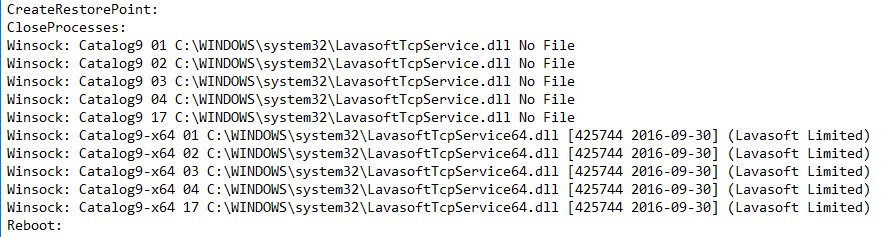
- Close all programs
- Start the FRST program
- Click on the "Fix" button
- Wait until the program finished the procedure and the computer to restart
- Start WebSite X5
The FRST program, after having executed the "Fix" creates a file called "Fixlog.txt" useful for the support, together with the previously created files "FRST.txt" and "Addition.txt" in case the procedure will not be successful.
